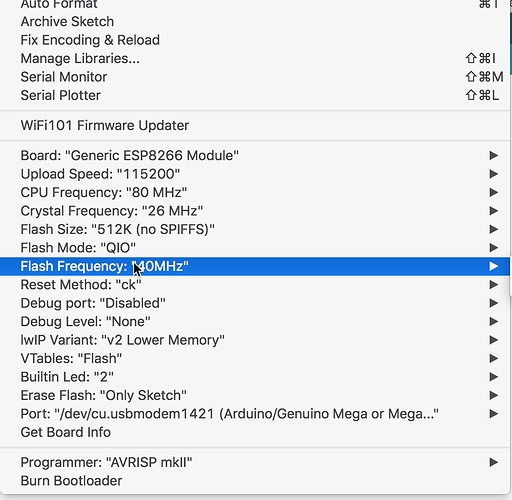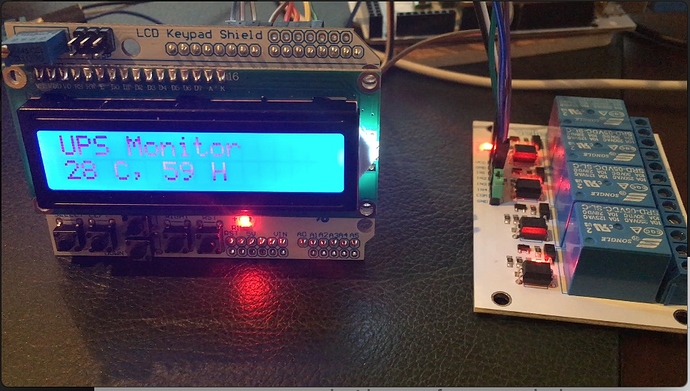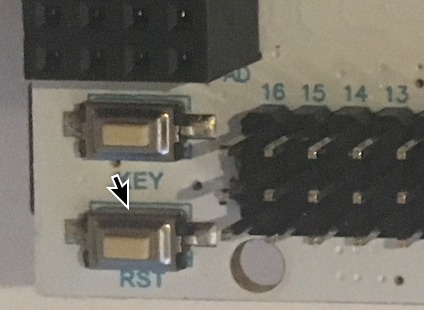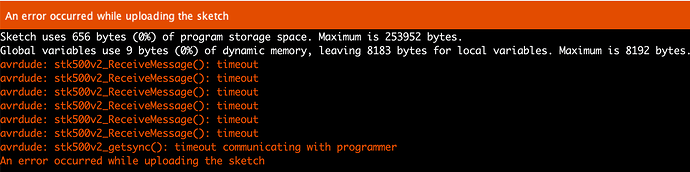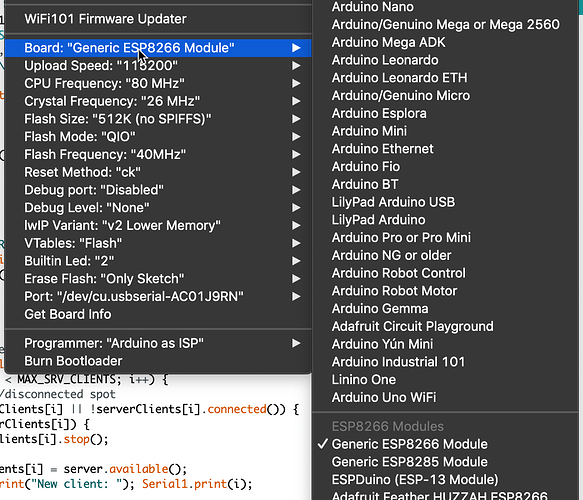Hello XPA,
yes, the problem is resolved. Actually the manual is not that great and online it is not 100% matching with the boards that Velleman produces. So for those that struggled with flashing the VMA205 here is a brief tutorial on how to:
Prerequisites:
- VMA101 Arduino Mega
- VMA205 ESP8266-13 Shield
- VMA440 FT232 to TTL
- 4 Male to Female leads
- micro USB cable
- USB cable
Step 1: Wipe the Arduino clean
When you are flashing the VMA205 you shouldn’t have any serial communication or code running on your Arduino. It causes the flash process to fail for sure. So the first step is connect only the Arduino to you system and start a new project with nothing in it.
Push that to your Arduino. Now the system is clean and ready to start preparing for flashing the VMA205.
To confirm that cleaning the Arduino was correct you should see only 9 Bytes being written.
Step 2: Attach the VMA205 to the VMA101
Now before we do this, make sure that you have unplugged the USB cable from your device. Now connect the expansion board to the Arduino.

Beware that the pins on one side are not 100% aligned. The board fits even if you connect it wrong though you might damage the circuit as the ground, 5v and 3.3v would be incorrectly connected.

The other side aligns perfectly:

Step 3: Connect the VMA440 to the VMA205 UART
Flashing the VMA205 requires an VMA440 interface to be connected to the UART port on top of the VMA205. For some reason i was never successful flashing the VMA205 using the serial interface off the VMA101 (Arduino Mega).
Connect the TX, RX, 5V and ground to the UART port on VMA205.

For some reason i tend to ensure color coding for the gnd and 5v are always the same:
Step 4: Connect the VMA440 to the PC and set the switches
At this point you are ready to start the flash process. Don’t connect the Arduino VMA101 to your compute! only connect the VMA440 to the USB of your computer and this board will deliver power to rest of the components. Great! at this point you should see a blue light on the VMA440 and all the standard lights on the 205 and 101.
Final step is to check that the switches are in the correct position. Both of them need to be in the ON position.

Step 5: Open the flash tools and ensure the board is in flash mode
Once you connected everything, switches are in the correct position and the system is powered on and the COM port is discovered you are ready to start the flash process.
Before you can flash the board need to be set into flash mode which is done using the RST and KEY switches. Press the RST (AND KEEP PRESSED) followed by the KEY button (AND KEEP PRESSED). Now release the RST button followed by the KEY button.
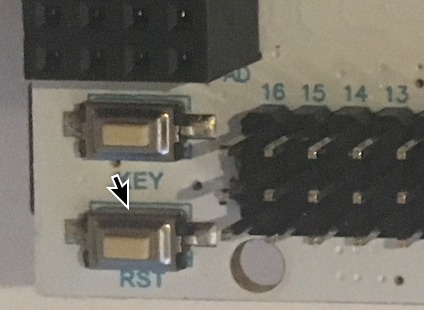
Your flash tool should at this moment recognize the VAM205 and start the flash procedure.
– GREAT YOU DONE IT! –
Personally i like to use a windows machine for this process using the tool ESP8266Flasher. How to go from here is another story…